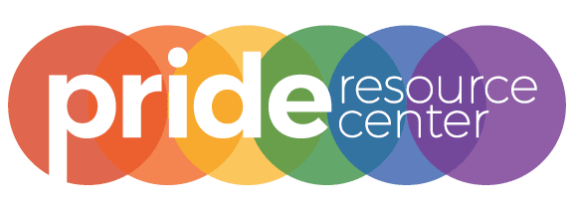Changing Student Records
Check out Pride’s Guide to Changing Your Name & Gender for full instructions & details!
Updating Your Student Information
Students can update many pieces of information through their Ram Web account, including Preferred Name, Pronouns, Gender Identity, Legal Name, and more. To make these changes, log in to your Ram Web account. On the menu on the right side, select Student Records. This will show you the multiple items you can update.
Update Your Preferred Name
The CSU Admissions application allows students to indicate their preferred first name before they even come to campus. If you filled that out, that is the name that will appear in the system. Enrolled students can manage their preferred first names through RAMWeb, on the Manage Student Record menu
- Visit Ramweb
- Sign in with your EID and password.
- Click on “Records” on the right hand side, near the bottom.
- Select “Change My Preferred First Name”
- Enter your preferred name and save.
Once a change is requested, it will begin to appear in most University records. Your Preferred Name will be shown on class rosters, university communication, Timeclock for on-campus employment, and more.
Preferred Name is also used in the Online Directory, which is public to those in and out of CSU. Students can Change My Directory Preferences on Ram Web if they would not like to be listed in the CSU Directory.
In some cases, your Preferred Name will appear alongside your Legal name, but first and in bold, such as when your academic advisor looks you up in the system.
Your Preferred Name will NOT update in FamWeb, which is viewable to family.
No, your Legal Name is the only name that is used in FAMWeb. A heads up though – it is possible that your Preferred Name may be used in communication from Orientation, Housing, and more, so we cannot guarantee that your family or parents will not see your preferred name.
To see a list of where to expect to see your Legal Vs your Preferred Name, visit the Registrar’s Office website. Some examples of when your legal name will be used include: Financial Aid, Insurance Records, Military Records, Housing Contracts and more.
Update Your legal Name and/or Gender marker
For folks who have gone through legal processes to update their legal name or gender marker on documents like drivers licenses or passports, you are able to update CSU records with these changes. This includes an update to gender marker X. The Office of the Registrar will process these changes. It is not an automatic change, so there may be some rollover time. This update should permeate through all student records. For questions or further instructions, contact the Registrar at (970) 491-4860.
To change your legal gender marker or legal name, follow the directions below.
- On your Student Records Page, select the item to update, such as gender or name.
- Your current record will display on the screen. Click the “Edit” button in the top right corner.
- Edit your information.
- Upload a copy of your new documentation. This upload is a secure uploading site. This copy will remain in your student records.
- Hit submit.
This information will be available across your student records and wherever your name is used at the university, including Fam Web. See the note above about where legal name vs preferred name shows up on campus.
Legal name and gender changes must be done at the state level. Scroll below to find more resources for legally updating your information.
update your pronouns
- On the Ram Web Student Records page, click Pronouns.
- This page will show you what is currently listed as your pronouns.
- Click the Edit button on the right corner of the screen.
- Select an option from the drop-down list, which includes 12 options.
- Hit submit.
Pronouns are listed as part of your student record and are visible to your faculty, advisors, and other university administrators when they look you up in our student record system. They will show up on class rosters used by your instructors.
All CSU members can add their pronouns on Microsoft Teams.
1) Click on your photo on the top right corner of your Teams window.
2) Click on your name from the box that appears.
3) A profile card will appear. Under your name at the top is a purple box that says add pronouns. Click on this box.
4) Type in the pronouns you’d like to display. It auto populates examples, but you can type in any option of your choice.
5) Click save.
Note: This displays when someone clicks on your name/photo to display your information like position and email address. It does not show up next to your name like it would for a Zoom meeting display name.
CSU utilized a technology called NameCoach, which allows students and faculty to add their pronouns, honorifics, and a recorded name-pronunciation on Canva (their online course page). Instructors need to activate NameCoach for their classes in order for students to be able to share this information.
- Sharing pronouns is optional; students do not need to share or can select prefer to not disclose.
- This can be changed at any time to reflect a students’ changing identity.
- University staff, faculty, and alumni can also update their pronouns on Ram Web.
- Learn more about pronouns here!
UPDATE YOUR GENDER IDENTITY
- On the Student Records page, click Gender Identity.
- This page will display what is currently listed as your gender identity.
- Click the Edit button on the right corner of the screen.
- Select an option from the drop-down list, which includes 9+ options.
- Press submit.
The collection and use of gender identity data at CSU is a new and evolving process. Gender identity is considered protected under FERPA (Family Education Rights and Privacy Act) at CSU. Access through university systems is restricted to university officials with legitimate educational interest and is only shared with third parties with explicit individual student consent. Gender identity responses are primarily used for aggregate reporting for the University to better understand the campus demographics. Reports that include an individual’s gender identity will be aimed at administrative departments, such as the Pride Resource Center, to appropriately support resources and programming. It will not be visible to faculty, classmates, or on Fam Web.
- Sharing your gender identity is optional; students do not need to share or can select prefer to not disclose.
- Currently, you can only make 1 selection from the drop-down list. We know that that is limiting for how we identify as a community. Please make the selection that you’d most like communicated and known by the university.
- This can be changed at any time to reflect a students’ changing identity.
Additional Steps to Update your name
RamCards will default to your legal name unless noted when you request one. Preferred first names may be added to your RamCard after your preferred name has been submitted via RAMweb.
- Update you Preferred Name on RamWeb.
- Wait 3 business days.
- Fill out a RamCard ID Request Form.
- You can pick this up from the Pride Resource Center (LSC 232) or from the Ram Card office. You can ask “I need to reprint my ID card with my preferred name. Do you have the form I can fill out to do this?”
- On this form, check the box that says “Print Preferred First Name on my Ram Card”.
- Give this form to the Ram Card office and bring a government-issued ID to confirm your identity. Explicitly ask for an ID with your preferred name. They will then print it on the spot for you.
FEE:
There is a fee to exchange a Ram Card and print a new one. This can be billed through your student account. If you cannot cover this fee, the Pride Resource Center has the ability to cover this fee for gender-affirming name changes, visit or email to get that information.
Additionally, you will be prompted to take a new photo with an ID change, which will then replace your photo across campus.
Students can add or update their preferred name by updating their NetID (formerly eID). This will be reflected in the University Directory and wherever your email appears.
- Click View/Update on the top menu.
- Select Email Alias.
- Log in with your NetID.
- Select your Email First Name from the drop-down menu. This can include your preferred or legal names, initials, or other.
- Save
Students are able to use their Chosen & Preferred Name in the Health Network in addition to the places their Legal Name needs to show up.
- When you call to schedule appointment for the first time, you will need to schedule initially using your legal name. You can ask the staff member on the phone to list your Chosen Name on your chart and use this moving forward for appointments.
- If you do not have the opportunity to update your Chosen Name when making an appointment, you can provide that to the Health Network staff member who checks you in for your appointment.
- Students are also welcome to speak directly to their health care provider during their appointment to have their Chosen Name added to their chart so they can use this moving forward.
Note: There are many cases in which your name will appear are Legal Name (Chosen Name) Last Name. This includes lab reports, prescriptions, and other printed materials.
Signing Health Documents With a Chosen Name
- Students also have the option to sign a form that enables them to create a new signature with a Chosen Name that they can use on consent forms and other medical records moving forward. This form only updates this signature for records in the CSU Health Network and does not result in a name change throughout the university. Students can ask to sign this Name Change Form from their health care provider.
COMMENCEMENT PROGRAM
For a student’s name to appear differently in the commencement program, the student is to submit an email to degreeoffice@colostate.edu stating exactly how they wish their name to appear in the program. This should include any special accent marks, special capitalization or spacing, etc.
- Such notification must be received by the Registrar’s Office eight weeks prior to the end of the student’s intended term of graduation.
- Any requests after the designated date will not be acknowledged and there will be no exceptions.
DIPLOMA
For a student’s name to be printed differently on their diploma, the student is to submit an email to degreeoffice@colostate.edu stating exactly how they wish their name to appear. This should include any special accent marks, specific spacing, capitalization, etc.
- Such notification must be received 4 weeks prior to the end of the student’s intended term of graduation.
- Any requests after the designated date will not be acknowledged and there will be no exceptions.
Legal Name & Gender Changes
Colorado Name Change Project is a great place to start. They are a local organization dedicating to helping folx update their records to their true name and gender and provide financial assistance as well.
Generally there are 6 steps to complete for most adults* pursuing a legal name change:
- Fingerprints & Background Check
- Completing the 4 forms that can be found via the Colorado Name Change Project
- Submitting a petition for the name change to the courts
- Attending a short court hearing
- Judge Approval
- Start updating records everywhere else on your own (social security, drivers license, passport, etc)
Check out Pride’s Guide to Changing Your Name & Gender for full instructions & details!
CSU Staff & Faculty Name & Gender Changes
CSU Employees have different options for updating their information with the university.
Employees can add or update their preferred name by updating their NetID (formerly eID). This will be reflected in the University Directory and most places where your name appears. Note: Legal Name will continue appearing is places such as Kuali, payroll or HR processes.
- Click View/Update on the top menu.
- Select Change my preferred name.
- Log in with your NetID.
- Enter your Preferred First Name in the text box.
- Save.
Employees can add or update their preferred name by updating their NetID (formerly eID). This will be reflected in the University Directory and wherever your email appears.
- Click View/Update on the top menu.
- Select Email Alias.
- Log in with your NetID.
- Select your Email First Name from the drop-down menu. This can include your preferred or legal names, initials, or other.
- Save
Employees can update their Legal Name through the HR Portal (found here) through the Employee Self Service personal information tab. Employees will need to verify the change through uploading a new Social Security Card or receipt for a legal name change. Employees need to go through a legal name change to have a name change reflected everywhere, like on payroll and Kuali.
Currently, CSU employees must have their Legal Gender listed with the university on the Male and Female binary due to federal reporting guidelines. For those whose Legal Gender is X or another option, we recommend reaching out to the Office of Equal Opportunity at (970) 491-5836 or oeo@colostate.edu.
All employees can complete the Employee Self-Identification Form, which enables employees to share more information with the university, such as Gender Identity from a more expansive list of options. This is an optional form hosted through the Office of Equal Opportunity.